Visual C++ Redistributables Direct Download Links
Choose your version for Redistributable according to your Windows version. The runtime libraries setup is different for 32bit and 64bit versions of Windows. If you are using 32-bit Windows, then download only 32-bit Microsoft Visual C++ Redistributable. And if you have installed 64-bit Windows, then you need to download both 32-bit and 64-bit versions of the Microsoft Visual C++ Redistributable.
The redistributable selection depends upon the program you are trying to run, is it developed using a specific version of the Visual Studio or it can run using any runtime package. For your ease, we will list down each error which you get when a specific version of VC++ is not installed. This will help you decide which version to download.
Microsoft Visual C++ Redistributable 2019
Applications created with Visual Studio 2019 (Version 16.0) require this redistributable library to be installed in the system. If you have Visual Studio 2019 installed on your system, most probably, the runtime library is also installed for running the programs.
Microsoft Visual C++ Redistributable 2017
Applications created with Visual Studio 2017 (Version 15.0) require C++ runtime 2017. If you have an application that is giving an error about MSVCR150.dll or MSVCP150.dll missing, you should install this version of Visual C++ 2017 redistributable.
Microsoft Visual C++ Redistributable 2015
Applications created with Visual Studio 2015 (Version 14.0) require C++ runtime 2015. If you have an application that is giving an error about MSVCR140.dll or MSVCP140.dll missing, you should install this version of Visual C++ 2015 redistributable.
Download Visual C++ Redistributable 2015 in all languages [32-bit + 64-bit]
Download Visual C++ Redistributable 2015 Update 3 full installer [32-bit + 64-bit]
Microsoft Visual C++ Redistributable 2013
Applications created with Visual Studio 2013 (Version 12.0) require C++ runtime 2013. If you have an application that is giving an error about MSVCR120.dll or MSVCP120.dll missing, you should install this version of Visual C++ 2013 redistributable.
Download Visual C++ Redistributable 2013 in all languages [32-bit +64-bit]
Microsoft Visual C++ Redistributable 2012
Applications created with Visual Studio 2012 (Version 11.0) require C++ runtime 2012. If you have an application that is giving an error about MSVCR110.dll or MSVCP110.dll missing, you should install this version of Visual C++ 2012 redistributable.
Download Visual C++ Redistributable 2012 Update 5 in all languages [32-bit + 64-bit] (Requires signing in with your Microsoft account)
Microsoft Visual C++ Redistributable 2010
Applications created with Visual Studio 2010 (Version 10.0) require C++ runtime 2010. If you have an application that is giving an error about MSVCR100.dll or MSVCP100.dll missing, you should install this version of Visual C++ 2010 redistributable.
Microsoft Visual C++ Redistributable 2008
Applications created with Visual Studio 2008 (Version 9.0) require C++ runtime 2008. If you have an application that is giving an error about MSVCR90.dll or MSVCP90.dll missing, you should install this version of Visual C++ 2008 redistributable.
Microsoft Visual C++ Redistributable 2005
Uninstalling the Visual C++ packages
The Uninstallation of the Microsoft Visual C++ Redistributable packages is the same as you do with any other program. You can uninstall the packages from Programs and Features. To uninstall a package, follow the steps below:
- Open Apps and Features (Windows key + X + F) [Programs and Features in Windows 7]
- Search for Visual C++
- Select the installed program you want to uninstall
- Press the Uninstall button.

You may want to ask is it OK to uninstall any Visual C++ package? My answer is simple; uninstall it if it is necessary. Otherwise, leave it as multiple versions do not take a lot of disk space and only provides additional functionality when needed.
Can’t install Visual C++ Redistributable?
If you get the following error while running vc_redist.x64.exe or vc_redist.x86.exe, it means that you already have an installation of VC++ pending on your computer. You should remove the current installation to proceed with the new install.
Visual C++ 2015 Redistributable Setup Failed 0x80070666
To get past this error, follow the instructions below:
- Download Visual C++ redistributable again.
- Open Command Prompt.
- Change the directory to the one which has vc_redist.x64.exe file. For example, I downloaded it in my Downloads folder.
cd C:\Users\Usman\Downloads\ - Then, run the uninstaller:
vc_redist.x64.exe /uninstall
Has this article answered all the questions you have about Microsoft Visual C++ redistributables? Now is it easy to download the packages from one place? We would love to know your thoughts in the comments below 🙂
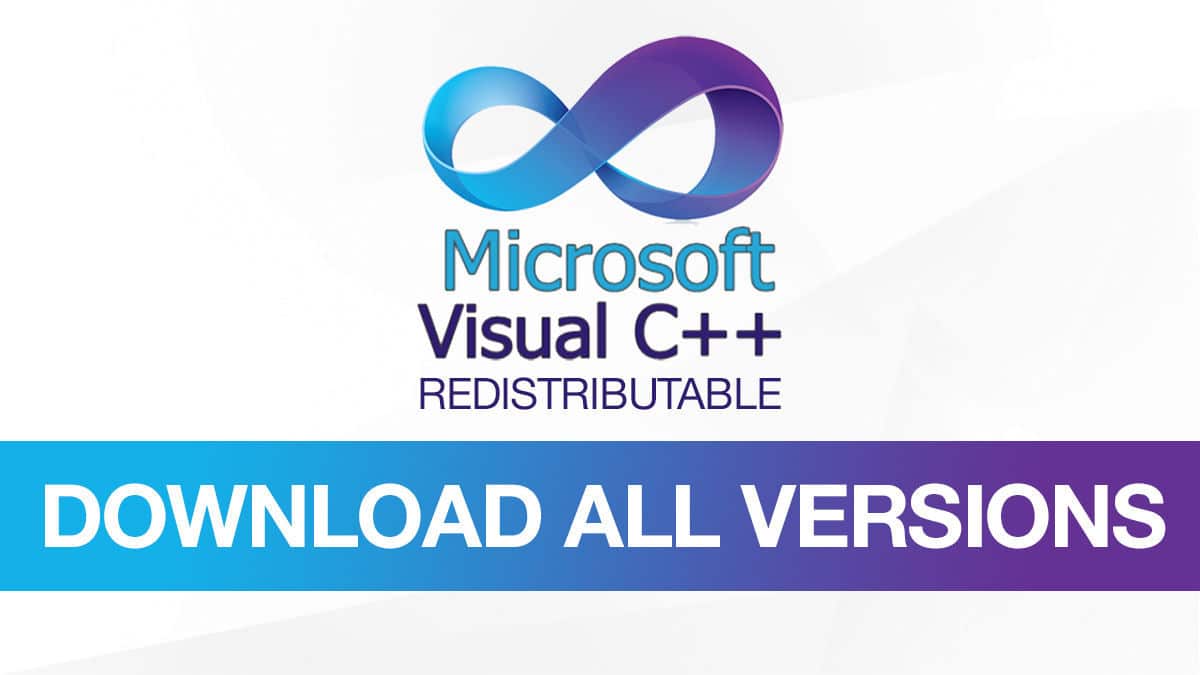
0 comments: